FOR CUSTOM SHAPES
For anything with a custom shape or heavy material (metal, acrylic, wood)
- Sheet max size : 48" x 96"
- Image max size : 47.75" x 95.75"
- Flood White - Size of entire artboard (follow set up insructions for white files)
Using white ink
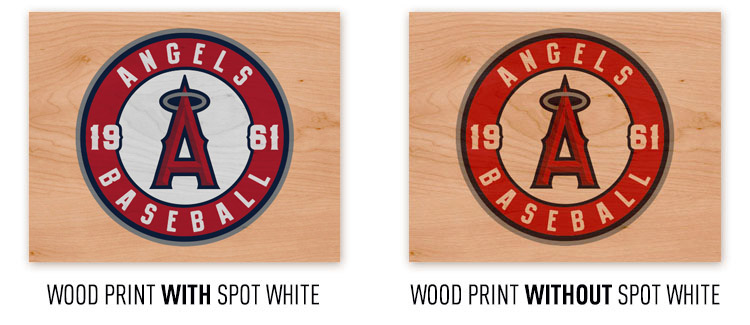
Setting up files for print
Our Custom Cut process requires 2 files to print, if it has NO WHITE, OR 3 files to print if it HAS WHITE.
- 123456-1_Print.pdf - This file will have your design
- 123456-1_Dieline.pdf - This file will have your dieline on it
- 123456-1_SpotWhite.pdf - This file will have your Spot White
Below is an example of a job with Spot White. This example requires 3 files
WHITE INK FILE PREP
 |
- Create a new color swatch
- Name it 'White_Ink'
- Set it as a Spot Color
|
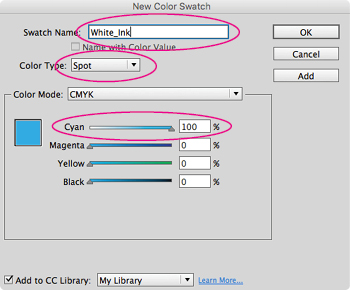 |
 |
- Create a new layer
- Name it 'White_Ink'
|
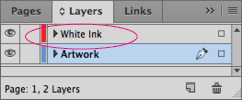 |
Flood White vs Spot White
Flood White - Applies a flood fill coating of white over the entire print area.
Spot White - A selected portion of the print area receives a white base
 |
FOR A FLOOD FILL |
On the 'White Ink' layer, create a new frame object and fill it with the 'White Ink' Spot Color |
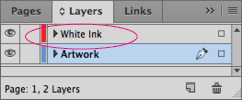
|
|
|
Set the attributes of the 'White Ink' element to Overprint Fill |
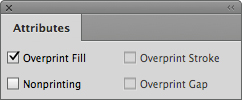
|
- OR -
|
 |
FOR SPOT WHITE & KNOCKOUTS |
Copy ALL artwork that requires white ink to the new layer
and fill with the 'White Ink' Spot Color |
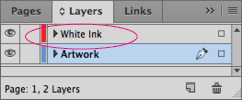
|
|
|
Set the attributes of the 'White Ink' element to Overprint Fill |
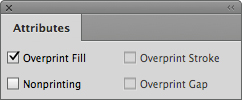
|
|
|